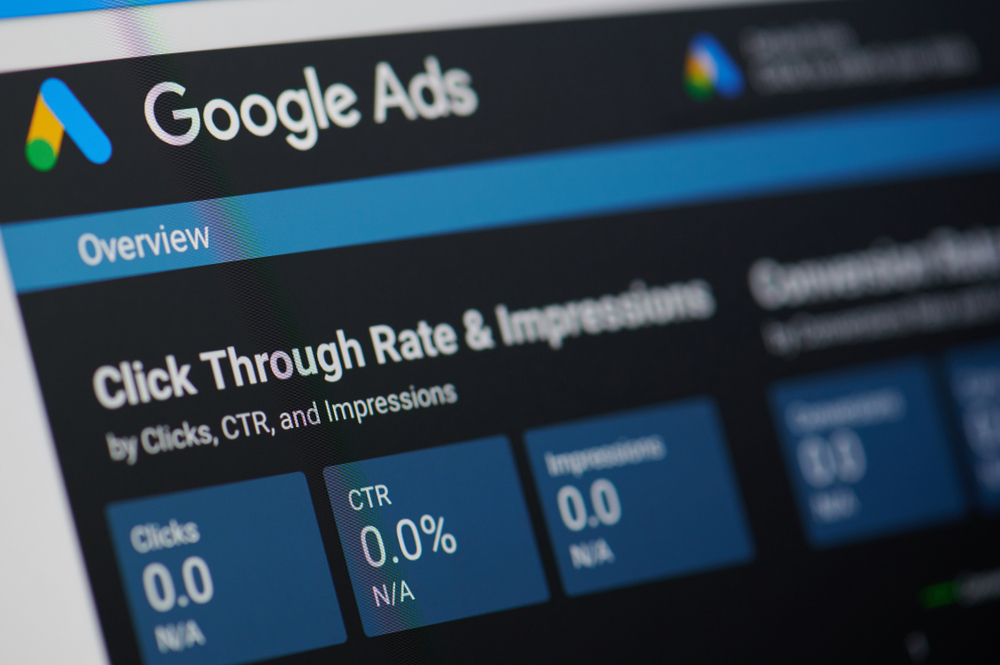Creating a Successful Shopping Campaign
For businesses looking to boost online sales, mastering Google Shopping Campaigns is a game-changer. But how do you create a campaign that not only gets clicks but also converts? Google Shopping Campaigns is a powerful tool that showcases your products directly in Google search results, complete with images, prices, and reviews.
Are you looking for PPC services? Trust Now Media Group! Contact our digital marketing team today by calling (858) 333-8950 for your free consultation.
What Are Google Shopping Campaigns?
Google Shopping Campaigns are a type of Google Ads campaign tailored specifically for e-commerce businesses. Unlike traditional text ads, Shopping Campaigns display your products visually with key details like price, brand, and availability right in the search results. These ads appear in Google’s Shopping tab, search results, and even across the Google Display Network.
Why are they so effective? Because they meet shoppers at the moment of intent. When someone searches for “best running shoes” or “affordable laptops,” Google Shopping ads deliver a visual, clickable solution. For businesses, this means higher click-through rates and better conversion potential.
Step 1: Set Up Your Google Merchant Center Account
Before you can launch a Google Shopping Campaign, you need a Google Merchant Center account. Think of this as the hub where you’ll upload and manage your product data.
How to Get Started:
- Sign Up: Head to the Google Merchant Center website and create an account using your Google business email.
- Verify Your Website: Add your store’s URL and verify ownership (usually via Google Analytics, a meta tag, or an HTML file upload).
- Complete Business Information: Fill out details like your business name, address, and shipping policies.
Step 2: Create a High-Quality Product Feed
The heart of any Google Shopping Campaign is your product feed—a structured file that lists all the products you want to advertise. This feed tells Google what to show, when, and to whom.
Essential product feed attributes include:
- ID: A unique identifier for each product.
- Title: A keyword-rich, descriptive title (e.g., “Men’s Blue Nike Running Shoes – Size 10”).
- Description: A concise, compelling summary of the product.
- Price: Current pricing, including currency.
- Image Link: A high-quality image URL (at least 250×250 pixels).
- Availability: In stock, out of stock, or preorder.
- Product Category: Align with Google’s taxonomy for accurate targeting.
Step 3: Link Google Merchant Center to Google Ads
With your product feed uploaded, it’s time to connect your Merchant Center to Google Ads. This integration allows you to create and manage Shopping Campaigns directly in the Google Ads platform.
How to Link Accounts:
- In Google Ads, go to “Tools & Settings” > “Linked Accounts.”
- Select “Google Merchant Center” and enter your Merchant Center ID.
- Approve the link request in Merchant Center under “Settings” > “Linked Accounts.”
Step 4: Build Your Google Shopping Campaign
Now comes the fun part—creating your campaign! Here’s a step-by-step guide to launching your first Google Shopping Campaign.
How to Create a Campaign:
- Log in to Google Ads: Navigate to the “Campaigns” tab and click the blue “+” button.
- Choose Campaign Type: Select “Shopping” as your campaign type.
- Set Campaign Settings:
- Campaign Name: Something descriptive (e.g., “Spring Footwear Collection”).
- Country of Sale: Where your products are available.
- Bidding Strategy: Start with “Manual CPC” for control or “Maximize Clicks” for simplicity.
- Budget: Set a daily budget you’re comfortable with (e.g., $10–$50 to start).
- Create Ad Groups: Organize products into groups (e.g., by category, brand, or margin).
Step 5: Optimize Your Bids and Budget
Your campaign is live, but the work doesn’t stop there. Effective bidding and budget management are key to driving ROI.
Bidding strategies include:
- Manual CPC: Adjust bids per product or ad group based on performance.
- Enhanced CPC (ECPC): Let Google tweak bids for higher conversion likelihood.
- Target ROAS (Return on Ad Spend): Set a revenue goal (e.g., 400% ROAS) for automated bidding.
Budget tips include:
- Start small and scale up as you identify top-performing products.
- Allocate more budget to high-margin or best-selling items.
- Monitor “Impression Share” to ensure your budget isn’t limiting visibility.
Step 6: Leverage Negative Keywords and Product Filters
To refine your campaign and avoid wasted spend, use negative keywords and product filters.
Negative Keywords
Add terms that don’t align with your products (e.g., “used” or “cheap” if you sell premium goods). Check the “Search Terms Report” in Google Ads to spot irrelevant queries and block them.
Product Filters
Segment your feed using custom labels (e.g., “High Priority,” “Seasonal,” or “Clearance”). This lets you bid higher on top performers and lower on low-priority items.
Step 7: Monitor and Optimize Performance
A successful Google Shopping Campaign isn’t a “set it and forget it” deal. Regular optimization ensures you’re getting the most bang for your buck.
Key metrics you need to track are:
- Click-Through Rate (CTR): Are your ads compelling?
- Conversion Rate: Are clicks turning into sales?
- Cost Per Conversion: Is your spend sustainable?
- Impression Share: Are you reaching your full audience?
Optimization Tactics:
- A/B Test Titles and Images: Experiment to see what resonates.
- Adjust Bids: Increase bids on high-converting products, decrease bids on underperformers.
- Enable Promotions: Use Merchant Center’s “Promotions” feature to highlight sales or discounts.
Launch Your Google Shopping Campaign with Confidence
Google Shopping Campaigns are a proven way to boost e-commerce revenue, but success hinges on strategy and execution. Ready to take the plunge? Follow the steps above, avoid the pitfalls, and watch your products shine in Google’s search results. Better yet, let Now Media Group handle the heavy lifting for you.
Contact our digital marketing agency today at (858) 333-8950 to get started.