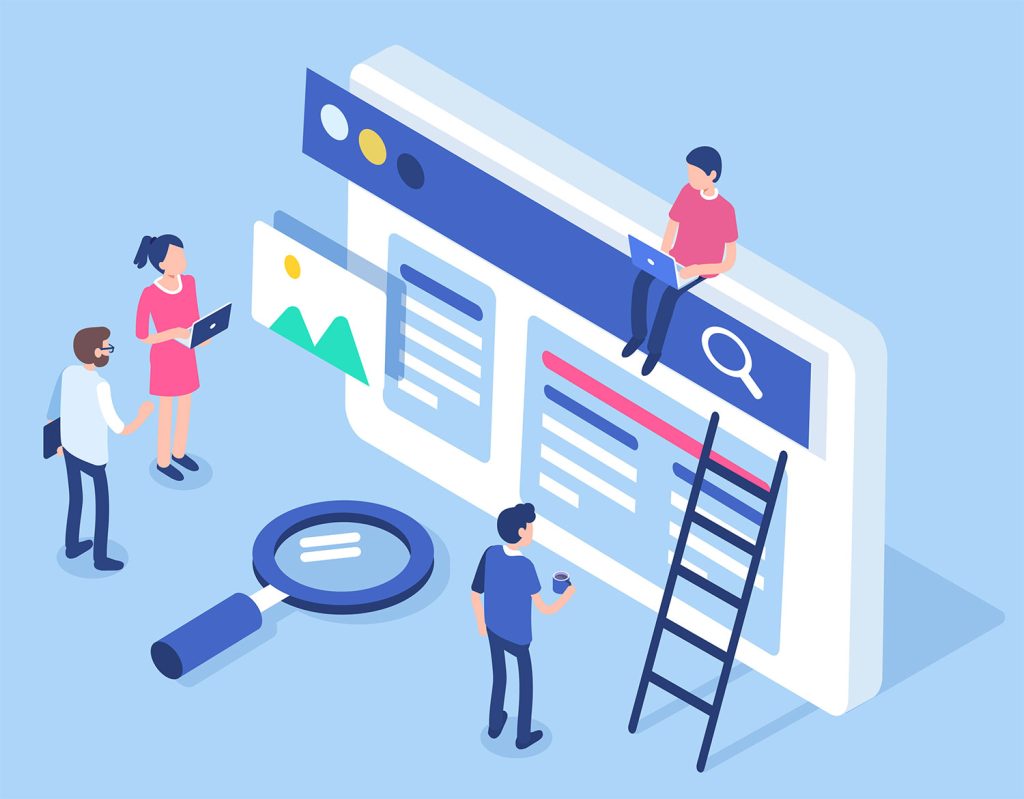How are you allocating your SEO resources?
What about determining where the next SEO hour will have the most impact on revenue?
Or figuring out whether your SEO efforts need to be paired with conversion optimization to get more revenue out of that organic traffic?
These are some of the questions around which I’ve structured the SEO team at Now Media Group. The goal, after all, is not just to rank, it’s to rank for terms that drive both traffic and revenue. And we want to start attracting and converting this traffic as soon as possible, snowballing early wins into a steady, long-term SEO presence that’s capturing traffic from a wide variety of terms with an equally diverse set of interests and intentions.
We use a lot of tools in our day-to-day work, including keyword, content, and backlink research tools like SEMrush and Ahrefs. We use Moz and BrightLocal, SimilarWeb and SpyFu, and a host of other resources. Yet, we find that the single best source of highly contextual data comes from a free tool, Google Search Console.
Table of Contents
[optin-monster-shortcode id=”wbw80mm0fxs0v0dhpgku”]An Introduction to Google Search Console
Google Search Console, once known as Google Webmaster Tools, is one of the first things we set up after launching a new website or bringing in a new client. It integrates with Google Analytics and, on its own, it’s an extremely important first step in any SEO program.
How to Set Up Google Search Console
Navigate to Search Console and log in using your Gmail credentials. You can give access to other emails later, so use the one that’s most convenient for you at the moment.
You can log in by clicking on the blue “start now” button.
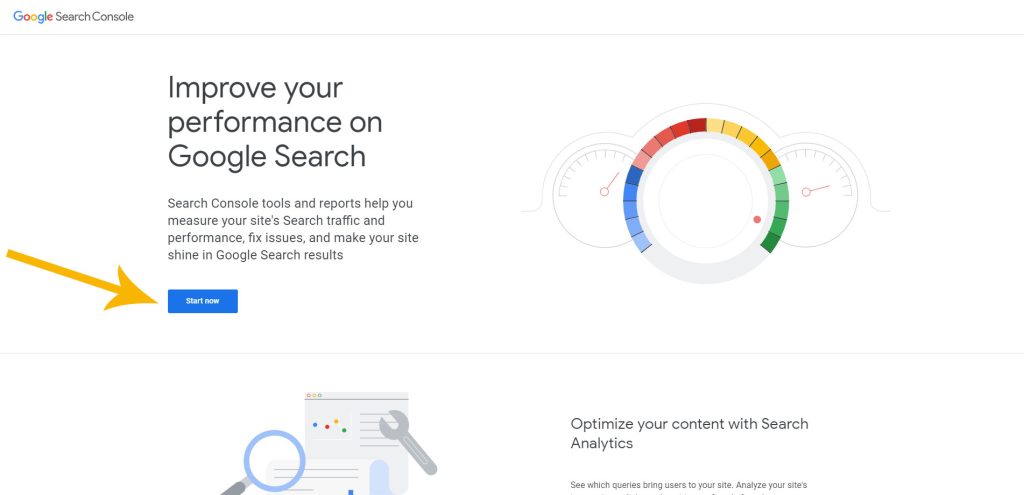
Once you log in, what you’ll see depends on whether you manage any other websites and whether you have access to the Search Console to these websites through the email address you used to log in.
Whether empty or with another site’s data, you’ll next see a screen that looks like this:
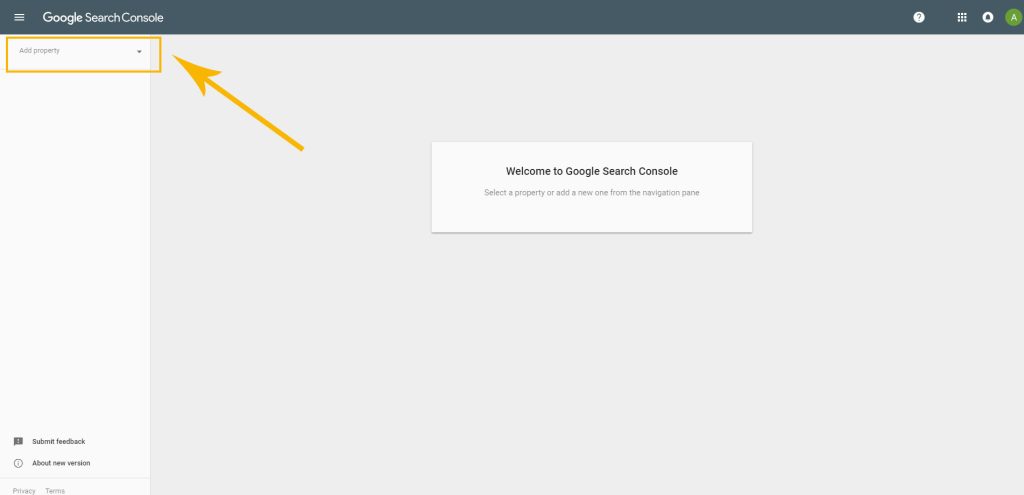
At the bottom of the drop-down, you’ll see a link that reads “+ add property.” Go ahead and click on that.
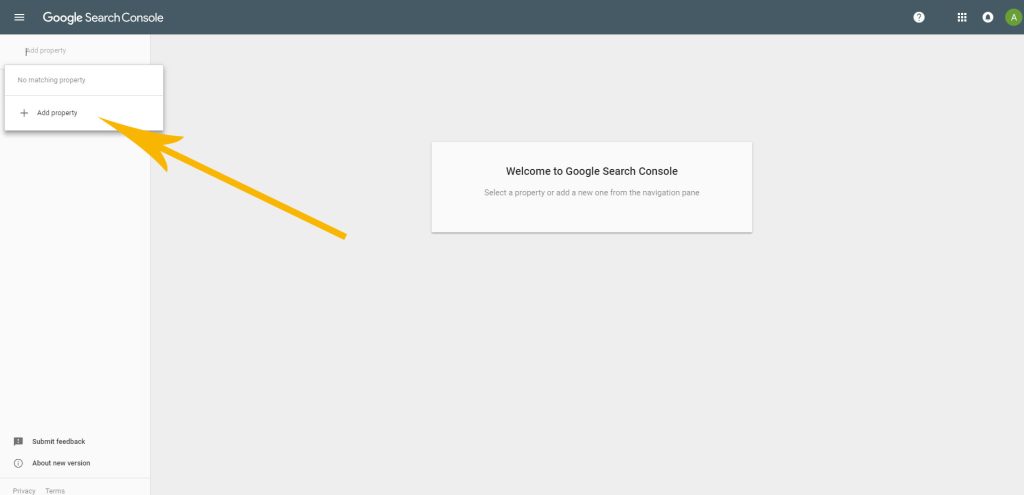
You’ll get a pop-up interface that looks as follows:
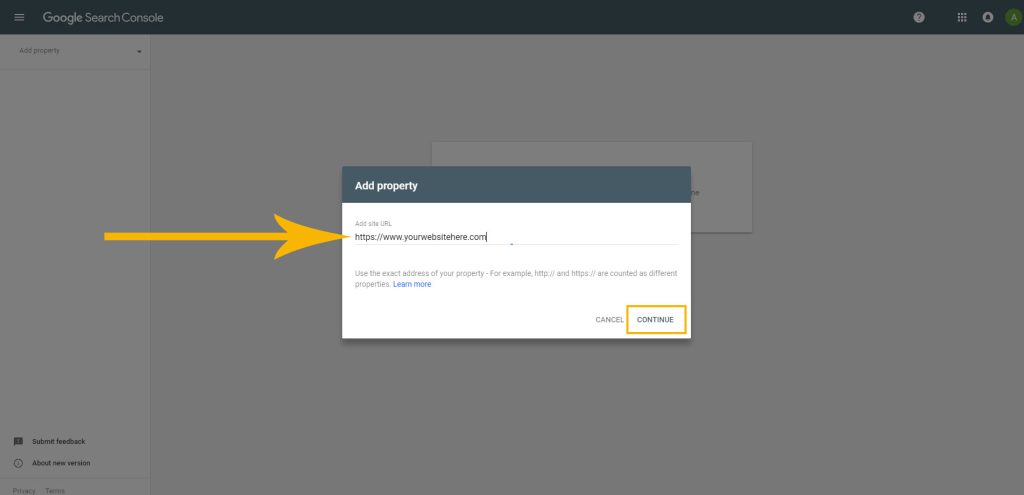
Search Console will think for a moment and then it’ll load a new prompt that will look like this:
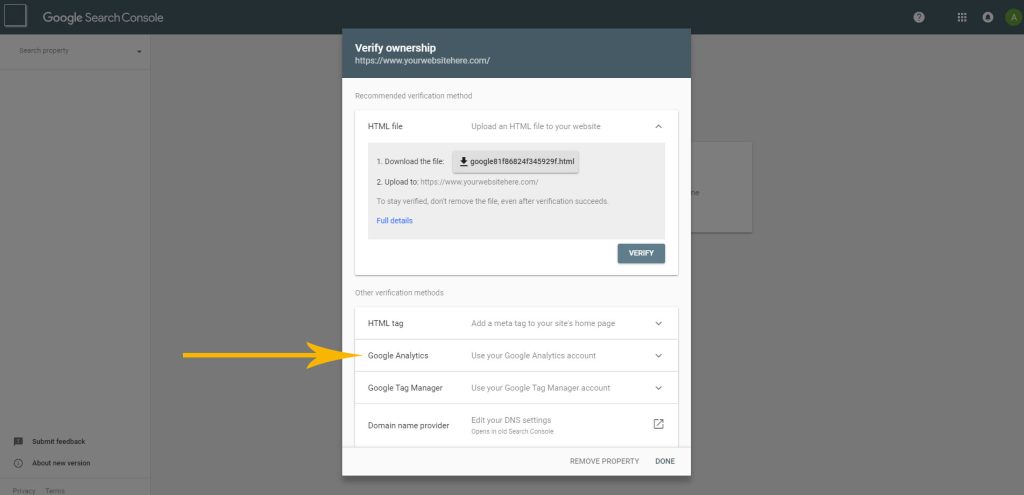
I recommend the Google Analytics method. If you’re using the latest Google Analytics implementation, or GTAG, then this method will require the least amount of work. You’ll also need to manage the Google Analytics account with the same email.
If your Google Analytics was set up by someone else or under a different email, you can give your preferred email access.
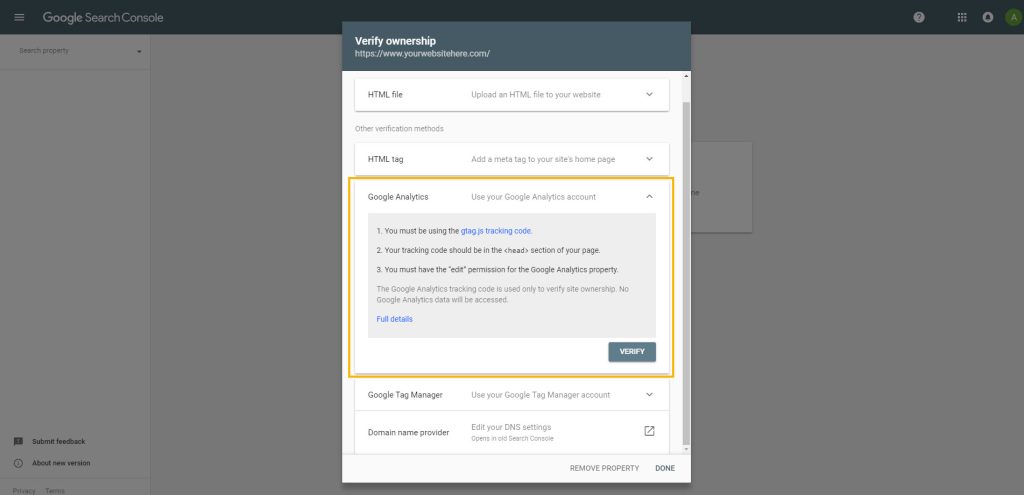
If successful, you’ll be taken to your dashboard. It might take 24 to 48 hours for the data to populate.
Submitting Your Website’s Sitemap to Google Search Console
One thing we do right off the bat is submit the website’s XML sitemap to Google. More often than not, you’ll be able to find your sitemap at https://www.yourdomain.com/sitemap.xml.
To submit the sitemap, click on the Sitemaps link on the left-hand side panel of your Google Search Console dashboard. This will take you to a page that looks like this:
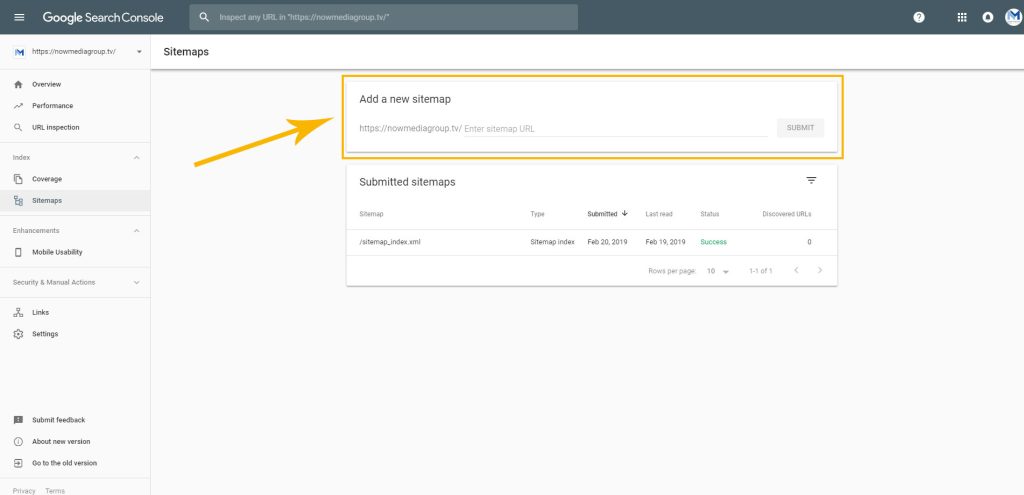
You can see from the example above what a successfully submitted sitemap will look like.
Why take this step?
Making it easier for Google to see all the content on your website will increase the chances of having more of your content crawled and ranked by the search engine. The more pages that are crawled and indexed, the more organic traffic your website will receive.
Useful Reports: Mobile Usability, Manual Actions, and Security Issues
There are a series of quick reports that will give you some high level, immediate insight on how well optimized your website is. If these reports are showing issues, then these are things you’ll want to take care of right away.
- Mobile Usability: This provides a page-by-page report on mobile-friendliness. Any pages that are not mobile-friendly will show up as errors, otherwise the page will be indexed as valid.
- Manual Actions: Remember the dreaded Google penalties? If Google has singled your site out for spam (like spammy blog comments), thin content, unnatural links, or for black-hat SEO tactics, you’ll see it here. The best report will read, “No issues detected.”
- Security Issues: Websites get hacked. This tool will help you monitor whether your site is going through a security issue, such as a hack that is producing spammy content.
Backlinks and Internal Links
Search Console also gives you rudimentary insight on your backlink profile. While this tool is not quite as powerful as, say, Ahrefs or Moz, it’s still incredibly useful and can give you a lot of insight on how your website is organized and whether other people are linking to your content.
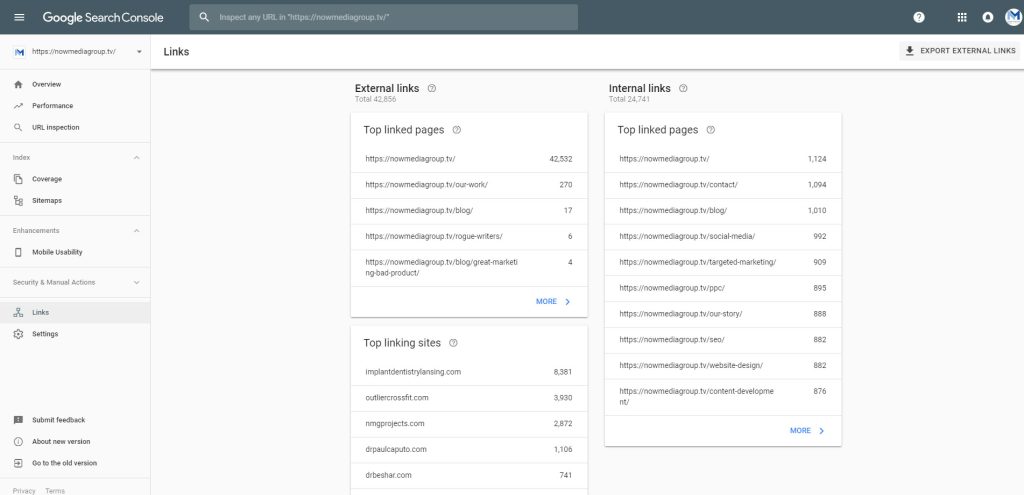
The links report gives you three broad categories of information:
- External links, top linked pages: These are the pages that are getting the most backlinks from third party websites. Backlinks are one of the top three SEO factors, so these insights are invaluable when figuring out what content on your site people like and why.
- External links, top linking sites: Which third party sites are giving yours the most love? Who really loves your content and why? Using this report you can find patterns in backlink providers, helping you narrow down outreach efforts for new backlinks by finding prospects with similar interests as the ones already linking to you. You can also find backlinks you don’t want, like spam links.
- Internal links, top linked pages: Internal links are links from one page on your website to another on your website. Internal links help spread backlink equity and also help users navigate through relevant pages. This report can help you see what pages your content is promoting and driving users to. You’ll be able to find opportunities to bring content to the forefront by making it easier for users to navigate to it by internally linking to it more often.
How to Add Other Users
To add a new user, go to the Settings link on the left-hand side. This will take you to a page that looks like this:
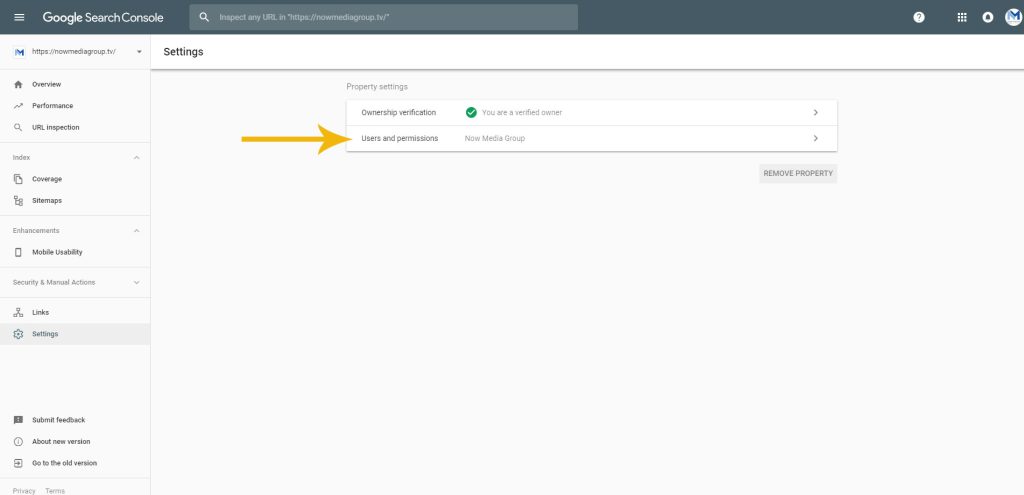
Click on “users and permissions” and you’ll be taken here:
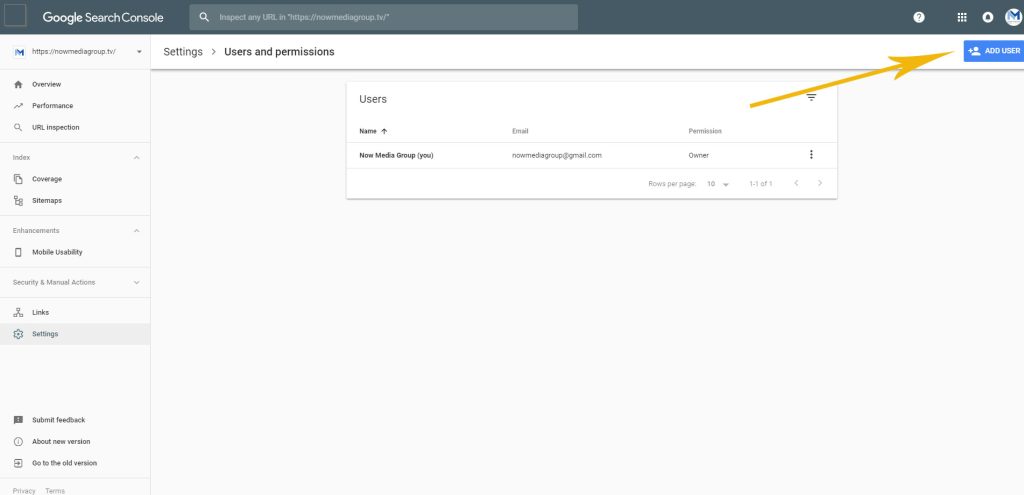
You’ll see a blue button on the top right appear that reads “Add User.” Go ahead and click on that.
You’ll see a pop-up prompt:
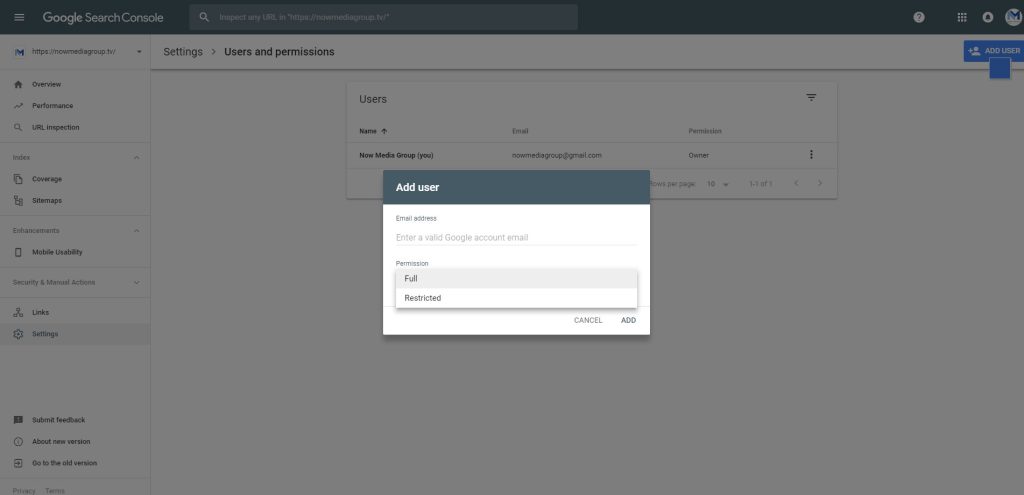
You can add a user via their email addresses. Add the email address of the user you’d like to invite to the Search Console in the first line of the prompt.
Next, choose the permission level.
Anybody managing your SEO should have full permissions, otherwise they will not be able to submit sitemaps, fetch your website as Google, or take other actions through Search Console.
For a full list of restrictions and privileges, check out the Google resource on managing users and permissions.
Performance Reports
The performance report is my favorite report on Google Search Console. It has some of the most important data you’ll have access to, including what key terms you rank for and which pages on your website are in what position.
Best of all, this data is local to the neighborhood of the business. The terms and average position shown to you on this report is unique to your geographic area. This is extremely powerful because we can use it to tailor the SEO to the area, making it much more effective and dynamic.
When you open the performance report up, you’ll immediately see something like this:
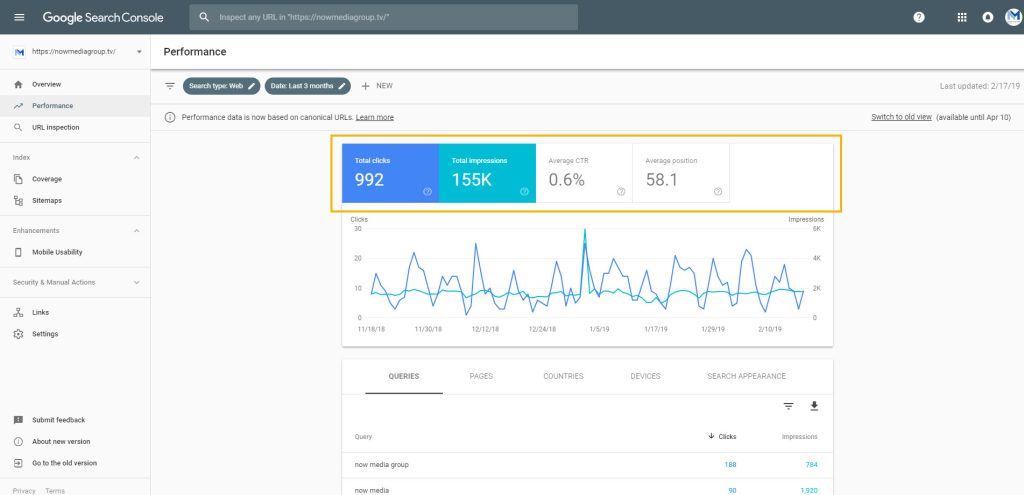
I put an orange border around four boxes, two of which are colored in. Typically, the default view will only show you one or two metrics. Those boxes are all the metrics available to you, and you can click on them to toggle them on and off in the report.
I like to look at impressions, average CTR (click-through rate), and average position. Then I sort by position, but playing with the sorting can help you see the data from multiple perspectives:

This report can clue you in on low hanging fruit and immediate SEO wins to start driving revenue from organic traffic more quickly.
I’ll give you an example of what sort of insights you can glean from this report from an actual dentist client of ours:
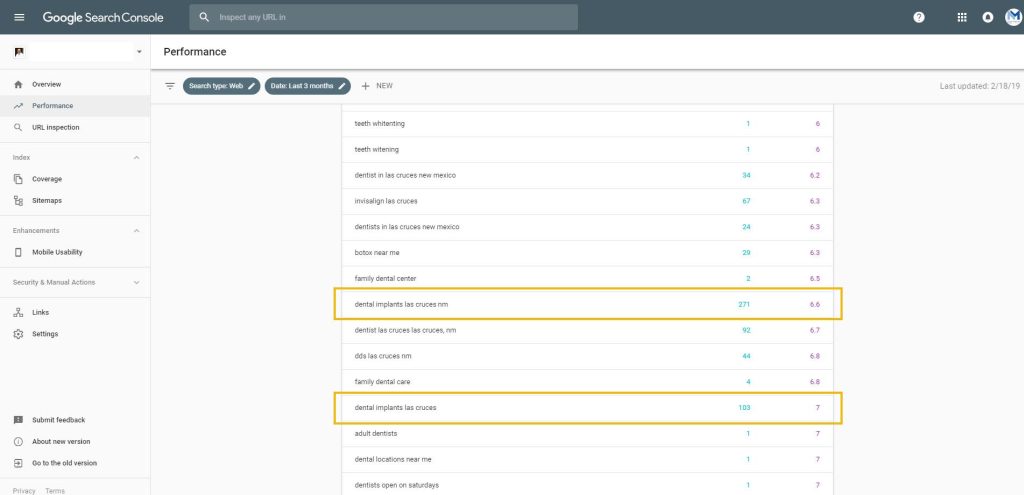
There are actually a lot of opportunities to drive more organic traffic to that client’s website and, if we were doing month-to-month SEO, I would be focusing a lot of my early attention on taking advantage of these on-the-cusp opportunities because that’s high-value traffic I can drive to the website right now.
We can do some back-of-the-envelope math to quantify these opportunities.
Nationwide, the average implant patient needs two dental implants placed. Between the implant, crown, and surgery fee, we’re talking between $4,800–6,400 per implant case, on average.
Again, on average, the #6 and #7 positions earn click-through rates of 2.89% and 2.16% on mobile, respectively. A #1 position will earn a mobile click-through rate of roughly 23.5%. (This data is accessible here.)
At their current positioning, those two terms are earning this website about eight visits a month. If with SEO the site could improve to the #1 positions for both terms, we increase that to as many as 88 visits a month — that’s a tenfold increase.
Having this data at our disposal helps us focus our SEO labor hours on the work that will make the most difference to your business.
Traffic and Conversion Rate Optimization
What if your site ranks well, earns a lot of traffic, but just isn’t getting you much business?
First, it’s useful to know exactly which terms are driving traffic. Are they the right terms? Are they terms used by people looking for your services? If not, then it’s possible your content isn’t written to attract the right visitors. If this is what the data shows, it’s not disheartening. In fact, it’s the opposite. With this knowledge, you’re empowered. You know what’s wrong, so you know what to fix.
Second, by knowing which terms are earning traffic and having an idea of where this traffic is going, you can now focus your attention on making those landing pages more compelling. Maybe they need more, or better, calls to action. What about including an offer?
A lot of marketers like to talk about how SEO and CRO, conversion rate optimization, are at odds and clash with each other.
I come from both sides. I was an SEO before I went into data analytics and CRO. They go hand-in-hand. Traffic is meant to be converted into business opportunities, otherwise it’d be pointless to attract the traffic in the first place.
Google Search Console can help you better marry the two approaches by focusing your CRO on where your SEO is bringing you potential revenue in the form of relevant, targeted organic traffic.
Other Clues Gleaned From the Data
Being able to see click-through rates specific to your organic listing is pretty big. With this information, we can gauge the quality of our on-page SEO work, including efforts we put into writing title tags and meta descriptions, which feed directly into these organic Google listings.

Google Search Console makes it easy to make strategic month-to-month changes to the meta-data and then gauge the impact of these tests. Furthermore, you can calculate where these changes are best made and where they’ll have the greatest impact. If a page is ranking #2, but not earning a click-through rate of ~14.5%, this is a good indication that the listing text needs to be made more compelling or relevant.
Click-through rates are an important element of good SEO. There is evidence that click-through rates directly help to determine your positioning. If the page ranks at the bottom of the first page, more compelling copy can be a major factor behind further rank-climbing.
The performance report is also a great way to discover local keywords with purchase-driven intent. We often find unique ways that people search in that specific market, giving us what we need to optimize the site in a way that really speaks to the local user.
Good SEO is personalized and contextual, so there’s no substitute for personalized and contextualized data.
Data-Driven SEO
The bottom line is that Google Search Console is a must.
When paired with a good analyst, it is an invaluable resource that can help better allocate your SEO resources to get the most out of them.